Software Updates
BT-35E
Firmware update tool Release Note (V1.1.0)
1. Introduction
This application includes the firmware update tool. You can update BT-35E firmware to V1.1.0 by running the firmware update tool using this application.
2. Target Products
Products purchased before April 2019
3. Release history
| Revision | Date | Update contents |
|---|---|---|
| V1.1.0 | 2019.04.04 |
|
* Please update the firmware to after V1.1.0 if you use Moverio SDK.
Because, if you use the application by Moverio SDK, the operation of BT-35E's system may become unstable.
4. Advance Preparation
Please prepare bellows.
- Windows computer (Windows 10)
- BT-35E
- USB Type-C cable or USB Type-A to C cable
- Attached AC adapter and USB MicroB cable
- Application: BT35EUpdataTool_V1.1.0.exe
5. Firmware update procedure
Install application by below procedure.
Procedure
1. Download "Microsoft Visual C++ Redistributable for Visual Studio 2017 X86" installer and install.
URL: https://visualstudio.microsoft.com/downloads/

2. Disconnect BT-35E interface box and headset, supply power to interface box by AC adaptor.
Confirm if the LED color is orange.

3. Press Standby button, Volume up button and Brightness down button in same time for over 3 seconds.
Confirm if the LED color is white.

4. Connect Windows computer and interface box USB connector by USB Type-C cable or USB Type-A to C cable.
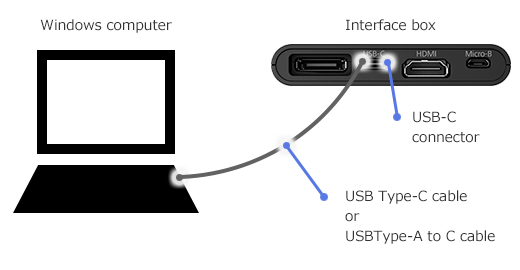
* At first update, "Setting up a device" notice will be shown. The device driver will be installed automatically, but your PC must be connected to the Internet.
Please wait for a while until "Device is ready" notice comes and then move to next procedure.
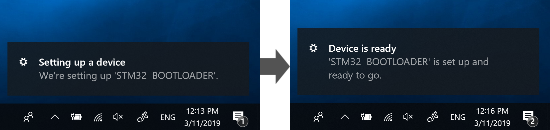
5. Execute "BT35EUpdateTool_V1.1.0.exe". Then the following dialog will appear.
Click "OK" to update firmware.
Firmware update takes around 20 seconds.
Caution: During firmware update, do not disconnect AC adaptor or USB cables. When disconnected, device might not operate correctly.

* If the following dialog appears, disconnect USB Type-C cable and back to Step 4 to let Windows PC recognize BT-35E.

6. After firmware update is completed, the following dialog will be shown.
Click "OK" to finish update process.

7. Disconnect cables from interface box and shut down the power.
6. How to get
You can download the update tool after you agree the Software License Agreement.

