Software Updates
BT-40/40S Headset
BT-40 and the Headset of BT-40S
Firmware version down tool Release Note (Ver1.1.1)
1. Introduction
This update application includes the firmware version down application.
Update the firmware of BT-40 to previus version by executing this installer to install and then executing the the firmware update application.
2. Target product
BT-40 and the Headset of BT-40S before firmware version V1.1.1.
Check here for how to check the firmware version.
3. Release history
| Version | Date | Update contents | |
|---|---|---|---|
| 1.1.1 | 2022. 4.4 |
|
|
| 1.1.0 | 2022. 1.13 |
|
V1.1.0 Release NoteV1.1.0 |
| 1.0.1 | 2021. 6.1 |
|
V1.0.1 Release NoteV1.0.1 |
| 1.0.0 | - |
|
|
4. Advance preparation
Please prepare bellows.
- Target product: BT-40 (or Headset of BT-40S)
- DisplayPort over USB Type-C compatible Windows computer (Windows10)
- Installer: BT-40_VerdownTool_Installer.msi
This application includes the firmware version down application.
Please download from "8. How to get".
Download it to any location and unzip and execute "BT-40_VerdownTool_Installer.msi"
After update firmware, it can be deleted form PC.
Also, the update application cannot be used on a PC without a monitor, so be sure to update on a PC with a monitor.
When execute installer, the following screen will be displayed.

Please check the License Agreement, and if you agree, click the check box.
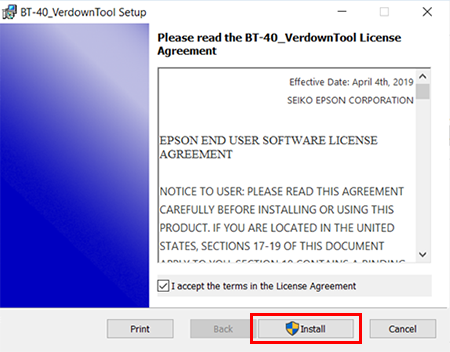
If you agree and click the check box, the "Install" button will be enabled, so please install it.
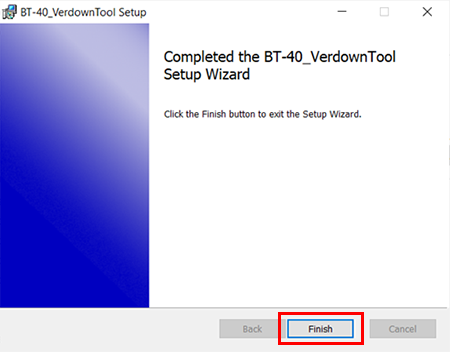
After the installation is complete, click the "Finish" button to exit the installer.
When the installation is completed, the firmware update application ("BT40_VerdownTool_V1.1.1.exe") will be installed in the following directory.
"C:\Program Files (x86)\EPSON BT-40"
After update firmware, it can be deleted form PC.
5. Firmware update procedure
Procedure
-
Connect the plug of BT-40 to USB Type-C Port on Windows computer.
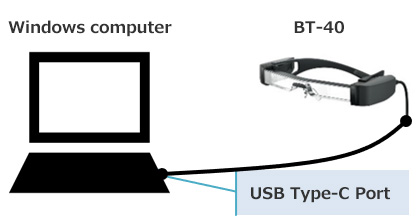
* When using the update application, do not set the display to "Show only on 1".
Check your display settings from Settings> System> Display> Multiple displays> Multiple displays.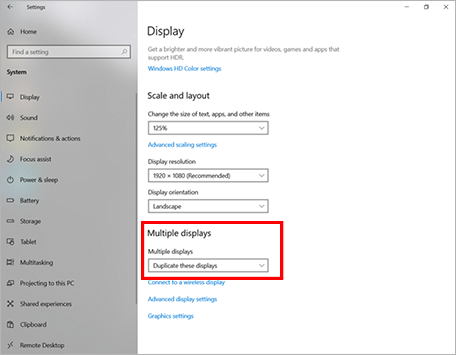
-
Execute "BT40_VerdownTool_V1.1.1.exe" installed on the compter.*1
The firmware update application can also be executed from the start menu.
When you run the application, the following window will be displayed on the screen, and when you press the "UPDATE" button, the update will start.*2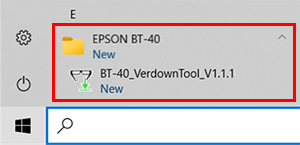
Firmware update takes around 1 minute.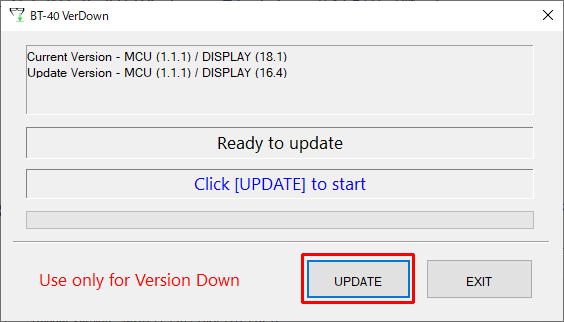
Caution: During firmware update, do not disconnect BT-40 from Windows computer. When disconnected, device might not operate correctly.*1 Please turn off the other applications before executing this update application.
*2 If the BT-40 is not connected or the battery level is low for computer, the "UPDATE" button may disabled and the update may not be able to start. -
When the firmware update is completed, the following dialog will be displayed.
Click "OK" in the dialog and press the "EXIT" button to exit the update application.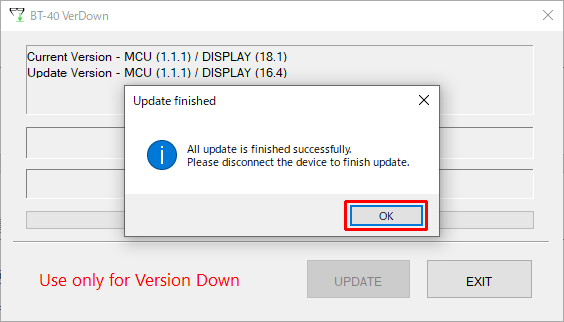
* If the error dialog is appeared, keep connect the windows computer and the BT-40.
Then back to Step 2. -
Disconnect BT-40 from Windows computer.
The firmware of BT-40 updated will active from next working.
6. How to check firmware version
Procedure
- Connect the plug of BT-40 to USB Type-C Port on Windows computer.
- Execute "BT-40_VerdownTool_V1.1.1.exe" *1
The firmware version is indicated on the below dialog.
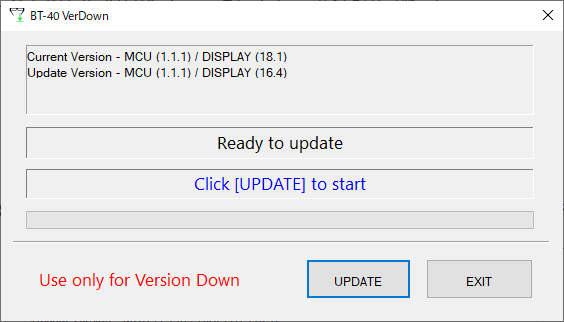
*1 Please turn off the other applications before executing this update application.
7. Troubleshooting
Problem: BT-40 after updating firmware does not show images from the connected device, which was confirmed the fine connection with BT-40.
Possible cause1:
BT-40 doesn't show the image by "Tap to hide images" feature enabled.
(This feature can be used MOVERIO Link Pro.)
Solution:
Tap the BT-40 to release the hiding images.
Procedure
Tap twice the left-side of headset by two fingers.
Expect result
BT-40 show the images by releasing the hiding.
Possible cause2:
Updating was failed.
Solution:
Please perform the update procedure again.
8. How to get
You can download the Farmware Update Tool after that you agree the Software License Agreement.

